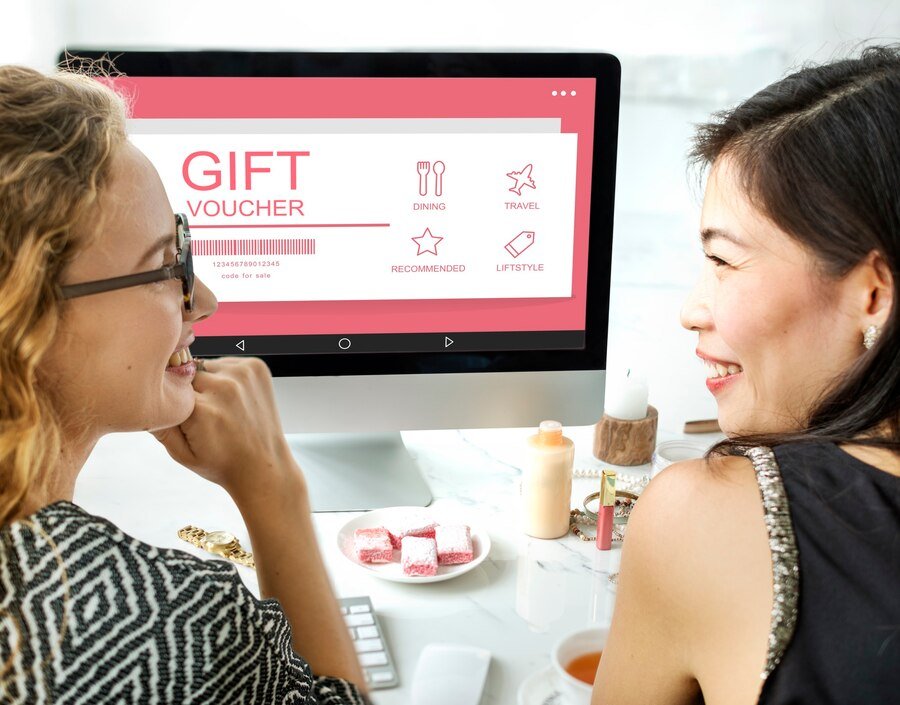JioFi router is the special wireless portable hotspot device to make a wireless network around you. High speed hotspot network and that have the capability of connecting up to 20 device on the network and enjoy high speed 4G internet on your devices. No any issue while connecting the recommended number of device. No issue in speed of network etc. Here in this post, we are going to review the JioFi router and it’s basic admin dashboard management.
JioFi Router – An Overview
Weightless and portable small device that uses the Jio SIM and the Jio 4G VoLTE network to produce a strong wifi network, and can be connected up to 20 devices simultaneously. No available device on the market have huge impact on the people. The multi purpose on. Using the JioFi along with the jio4gvoice jio calling application installed on low level smartphones to enjoy the VoLTE video and voice calling services. No need to buy a 4G handset for the 2G users, they can enjoy VoLTE voice call on their device too.
Specification of JioFi router
JioFi is very easy to use device. You can connect device on the network hotspot of this JioFi device is so simple and humble.
How To Connect Devices with JioFi
Very easy to get connected. First you need a Jio SIM card with a data recharge on the SIM card. Then insert the Jio SIM on the SIM slot available on the JioFi device. make it insert properly. And then before you putting the battery, just need to note the SSID and password of the device which is unique and can be see at the inner portion of the device. Just note down in to a paper and then insert battery.
Next step is to turn on the device, and you need to turn on the wifi of the smartphone, tablet or personal computer to get connected to the JioFi device. after when the device identify the available device, just select the SSID that matches the denoted one. and get connect to the device when entering the password that you have noted on paper. and enjoy the high speed internet.
JioFi Local router Login – Change SSID and Password
What is meant by JioFi Local?
JioFi Local or http://jiofi.local.html is the local ip address for the JioFi router where the administrator can be able to make necessary changes on the admin dashboard panel. You know there will be a deafult ip address for each and every router to get signed in to the admin panel to manage various things. Here in the Jiofi admin dashboard, the admin have the power to change the everything that he needed and most of them are customization options.
What Changes Can Be Made On JioFi local Dashboard?
You can change and customize various things on the admin panel of the JioFi local html, you can change the network name. On the other hand we call it as SSID. If you need to change the password for the SSID network, where the users generally get connect the JioFi network, it is also possible to change the password in very simple.
On WiFi section you can change the SSID and password as your wish. if you need to create a wifi local area network you can create by customizing these options on the JioFi admin dashboard.
On the same dashboard, you can customize other options such as WMM, Tx power, channel mode, SSID broadcast, WiFi Module, wireless encryption type etc.
How to reset the SSID and password of the JioFi Router
Resetting JioFi router SSID and password is so easy. You can change the ssid and password from the deafult set “administrator” to any other just login to the Jiofi router dashboard. As i say, the deafult SSID and password of JioFi is “administrator”, you can initially get in to the dashboard using this.
Now hoe to get signed in to the admin dashboard. After connecting the JioFi with the laptop, smartphone or desktop computer, then open any of the web browser. and in the address bar, go to the address http://jiofi.local.html or the default for any router on the market such as http://192.168.1.1 and enter. then on the login button, enter the SSID and password as “administrator”, and then login. click on the wifi which can see in the menu items found on the left side, select wifioption,. Yes, now you have list of options. from there place cursor on the SSID and password box and edit. after entering the desired SSID and password, make changes by click on apply button. Tha’s enough.